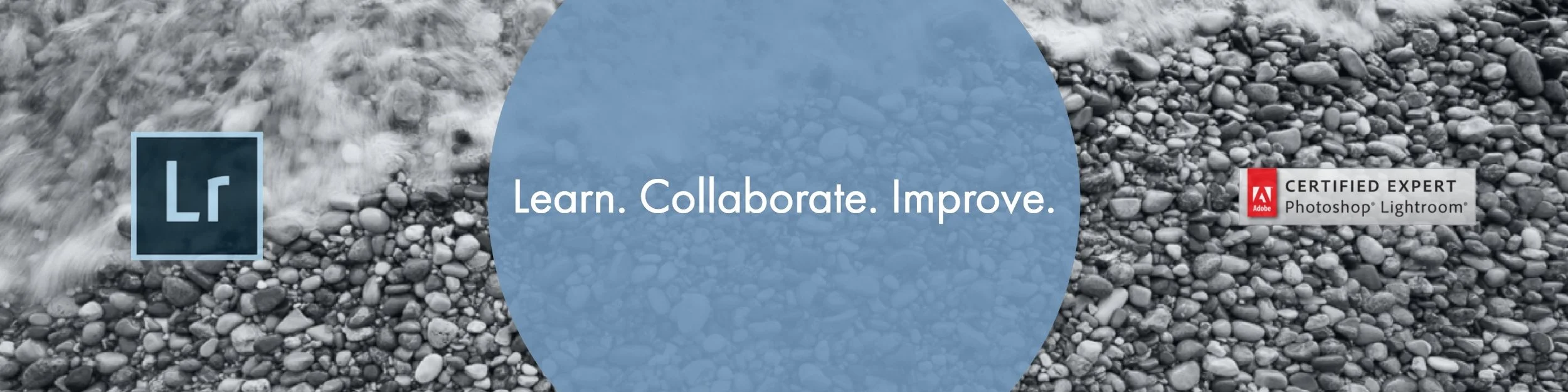Alright, I feel like we're getting into the nitty gritty of Lightroom with this one. Hopefully you've read the previous blogs and watched previous tutorials. If you have then you've heard me mention Smart Previews. So what are they and should you use them?
OK, so what is a Smart Preview? Well, simply put a Smart Preview is a smaller version of your original photograph. 2560 Pixels long to be exact. Lightroom creates these previews when you tell it to, either at Import or from the Library Module (👈🏻 I keep trying to tell you that the Library Module is important!) by going to Library > Previews > Build Smart Previews. Now just to confuse you a little bit here I'm going to remind you that there are options for "Building Previews" when importing - Minimal, Embedded & Sidecar, Standard and 1:1 - but these are NOT the same as Smart Previews. If you want to build Smart Previews on Import you must have the "Build Smart Previews" checkbox checked. Once the Smart Previews are built - and that can take a long time - they are stored in a separate file - SmartPreviews.lrdata - within the Catalog File.
Above shows how to build Smart Previews from the Library Menu.
Above shows where to check the Build Smart Previews box during an image import.
So why take the time to build Smart Previews? There are two main reasons and I actually take advantage of both. First, since you are working on a smaller version of your image - a smart preview is about 3x smaller than an image file from a full frame camera sensor - it will speed up your processing while in the Develop Module. So all those edits of the highlights and shadows and vibrance etc. all go a little quicker. So that's kind of a big deal. Such a big deal in fact that Lightroom gives you the option to work ONLY on Smart Previews (you can access this option in the Performance section of your preferences - see image). Then once you're done editing and want to export, all the adjustments are then placed with the original full sized image. So speed and efficiency is a HUGE reason to use Smart Previews.
This image shows where to adjust the preference to use Smart Previews as a priority over Original image files.
The Second big reason to use Smart Previews, and this is my favorite, is the ability to work on your photos "offline" via Smart Previews. Now as you know Lightroom is a DATABASE system, it DOES NOT store your images (hopefully the capitalization gets my point across 😁). That of course means that Lightroom needs to have a "link" to your image file - it needs to know WHERE it is. Unless you have Smart Previews - WOW! Now since Smart Previews are stored in the Catalog File that means that wherever your catalog goes, your Smart Previews go. So if you're like me and work on a laptop and desktop computer all you need is a portable hard drive with your catalog on it and you can work on your images wherever the heck you are!
So for example, if you are on an airplane on your way to Fiji for a well deserved vacation you can work on your Smart Previews on your laptop (via your hard drive with the catalog) and then when you get back and connect your hard drive to your desktop (where the originals are stored) all the adjustments you made while on that plane halfway across the world will automatically sync and you can print all those beautifully processed images to your personal inkjet photo printer. That's exciting! Are you excited? I'm excited! I love Smart Previews!
Above is a screenshot indicating a file that is an Original file with a Smart Preview.
Above is a screenshot indicating that the Original file is not present and you are working a Smart Preview only.
So back to the original question in the title of this post, are Smart Previews worth your time? For ME, yes. For you maybe not. If you work solely on ONE computer and that computer is a stationary desktop computer then Smart Previews may not be worth your time - from the traveling catalog standpoint at least. But what about the performance standpoint? Well that's a case by case issue as well. If you have a quick processor and lots of RAM then it may not be worth your time. But if you run an older computer building Smart Previews may have some performance benefits for you. If there is any question, why not try it out? Build some Smart Previews of images already in your catalog and work on the Smart Previews and see if it speeds things up for you. So there you have it, Smart Previews! They're (potentially) AMAZING.